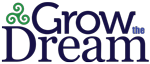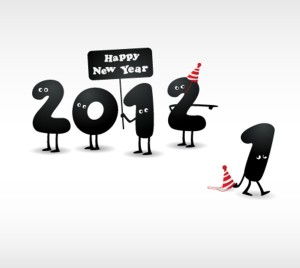
Out with the Old!
Have you changed the copyright notice at the bottom of your website? Now’s the time to do it! After all… nothing says, “we aren’t paying attention” like last year’s date (or worse: an even earlier year!) being displayed on a website through mid-June (or whenever it is we happen to catch it).
So… in addition to all the other calendar-changing exercises — remembering to write 2012 on your checks, ditching last year’s desk blotter, swapping the wall calendar, etc — make sure you check out your websites. And no fair looking at ours… we haven’t finished getting to them all yet! (What do you think reminded me to write this?!)
Also… if you have multiple Content Management Systems (CMSs), don’t forget to look at those. Check your shopping cart, blog, membership website, etc. to see if they have their own footers.
How to Always Have a Current Copyright Notice on Your WordPress Site
If you’re running WordPress, your footer content is controlled by your theme. Some theme designers provide a place in an “Options” panel for you to manually update the text displayed in your footer and/or copyright notice. That’s nice & handy, but you still have to remember to fix it.
Here’s a quick & dirty way to “set it and forget it” so you don’t have to remember to check again next year at this time.
- Go to Appearance » Editor from the left-hand menus in your WordPress admin
- Find the file that controls your footer in the list of files on the right-hand side of your screen. 99% of the time it will be a file called footer.php (if not, check your theme’s support site)
- Click on the file’s name to open it in the editor.
- Do yourself a favor: highlight the entire file and copy/paste it into a text editor (think Notepad here, not Word). This gives you a backup of the code in case you bump something and break it.
- Find the code that outputs your copyright notice. It should be easy to recognize. Here’s a hint: the HTML code for the copyright symbol is usually displayed like this:
& - Replace it with something like this:
Copyright © 2006 - <?php echo date('Y') ?> - Click the “Update file” button to save it.
- Go check out your site!
Obviously, you can adjust as needed. The code I showed above is the actual code we’re using on our Nourish The Dream site, which we founded in 2006. You may want to use a different date structure, but that PHP code is what causes your theme to always show the current year (assuming your web hosting provider has the server configured correctly!)
Questions? Ask ’em in the comments area below!
Happy New Year!